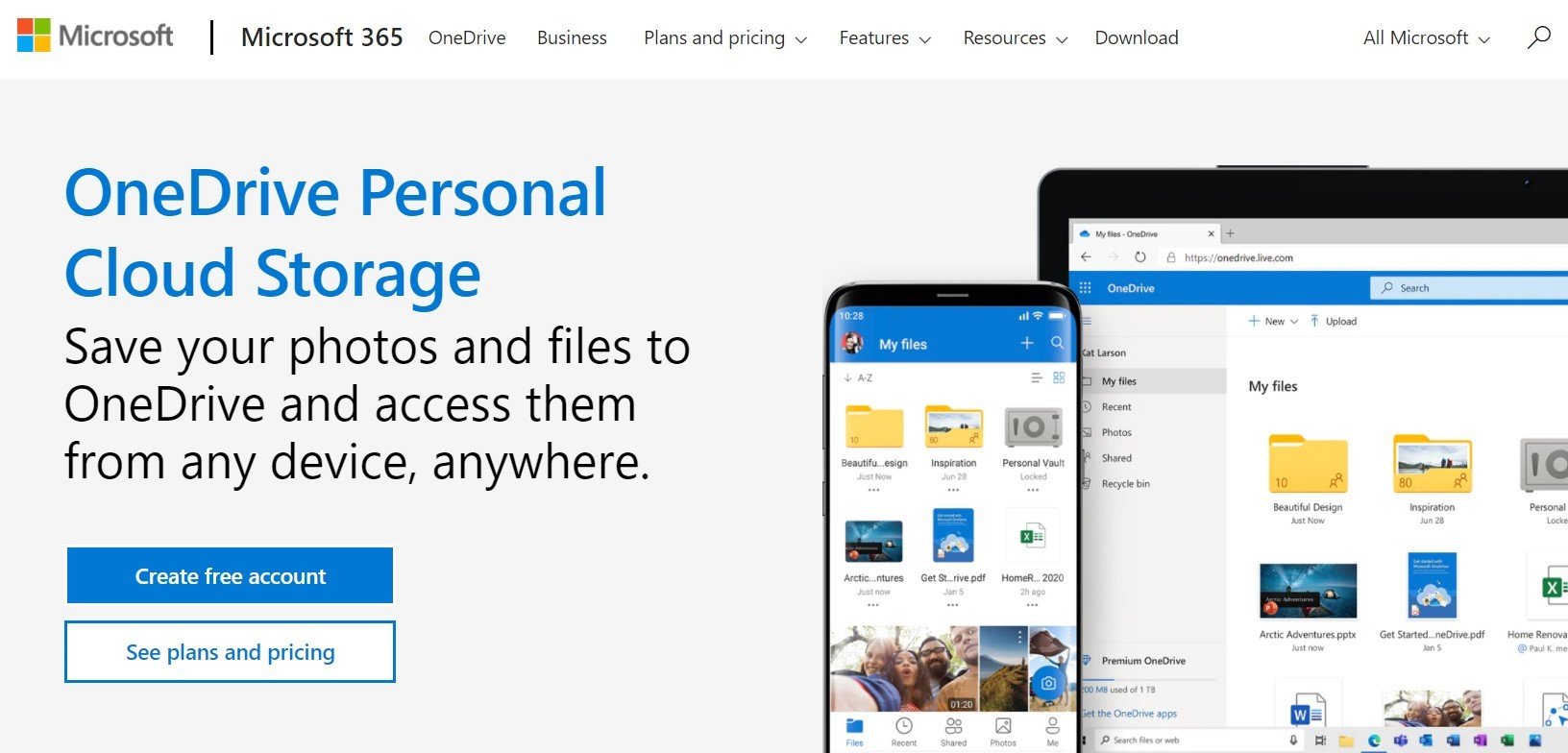It’s so easy to take photos and videos these days, but all of those files can occupy a ton of space on your computer or mobile device.
Do you have a ton of photos on your device? While it might seem like storage space is unlimited, it can fill up, slowing your system down, and leaving you with no more room for additional files.
Thankfully, if you’re not ready to delete a bunch of photos, there is a great solution—cloud storage. This essentially means that instead of your photos sitting on your device, they will be stored on external servers operated by cloud storage providers.
Even if space is no issue, you may wish to create backups (duplicates) of your media files in case your device is lost, stolen, or damaged. Depending on which cloud provider you choose to go with, you’ll be able to easily access the images and videos from a web browser or desktop application.
In this post, we will discuss the benefits of cloud storage and walk you through the steps of getting started, including which provider to choose.
Why Store Photos in the Cloud?
There are two main reasons you might want to keep your photos in cloud storage: to free up space on your device and to create backups. Here are some of the key benefits of storing your media in the cloud:
Space: Cloud storage providers typically offer space to hold lots more photos than would fit on your device. By regularly moving pictures over to the cloud, you can keep taking as many photos as you like without having to delete any.
Security: Cloud storage is generally considered more secure than device storage. Your computer or phone could be damaged, destroyed, stolen, or lost, rendering your images irretrievable. In the cloud, photos are safe and secure, and cannot be accessed by anyone but you.
Access: Want to show off your family photos to friends? With cloud storage, you can access your photos from any device, anywhere in the world.
Bear in mind that although cloud providers offer lots of storage space, this will fill up too, and you’ll be charged an additional fee for more space. As such, it is a good idea to sort through photos before uploading them to the cloud.
How to Store Photos in the Cloud
While the mere idea of cloud storage can seem overwhelming, getting set up with a cloud storage provider is really very simple. Here are the basic steps:
Select the most suitable provider for your needs. We go into detail about these below but some of the top players in this space are Dropbox, OneDrive, and Google Drive.
Sign up for an account. Most people start with a free plan and upgrade to a paid one later if needed. Security tip: When setting up an account, choose a strong password and opt in to two-factor authentication if it’s an option.
Upload your photos. This process is very simple but might vary slightly depending on your provider. On desktop, this usually involves dragging and dropping your photos into the designated folder, or using an upload function provided by the cloud storage service.
Adjust your settings. Explore the features that your provider offers and adjust the settings to your preferences. For example, some will enable you to automatically back up your photos at regularly scheduled intervals.
That's it! Your photos are now safely stored in the cloud!
What are Some of the Best Cloud Storage Providers?
The provider you go with will depend on several factors including which device you usually use and the type of software you’re most comfortable with. There’s also the question of how much space you need and the corresponding costs. Here’s a rundown of some of the most popular cloud storage providers.
1. Google Drive
Google Drive is a great tool for those familiar with Google products such as Google Search and Gmail. It offers the best no-cost version in terms of storage, offering a whopping 15GB for free. You can bump this up to 100GB for $2.79 (CAD) per month.
Google Drive makes it easy to access your photos from any device and sharing files and folders with others is a breeze, whether you want to just send them a link or invite them to collaborate on a photo album. Security features include two-factor authentication and remote device signout.
2. Dropbox
Dropbox is a popular cloud storage provider that offers a free account with 2GB of storage space. If you need more space or would like to add more users, you can upgrade to a paid account starting at $12.99 (CAD).
Dropbox has a user-friendly interface and is available as both a web and desktop application. Plans include 30-day file recovery and version history, and come with security features such as remote device wipe (paid plans only) and two-factor authentication.
3. OneDrive
OneDrive is a Microsoft product, so if you’re a Windows user, you may already be using it. With OneDrive, you can store up to 5GB of photos for free. Paid plans start at $2 (CAD) per month for 100GB of storage. However, you’ll have to go for one of the higher tier plans if you want some of the key features such as ransomware detection and 30-day file restoration.
4. iCloud
iOS and Mac users will likely already be familiar with iCloud. Or it may already be storing all of your photos without you even realizing. iCloud gives you 5GB of storage for free, with paid plans starting at $1.29 (CAD) per month for 50GB and up to five users. You can set up iCloud such that it automatically backs up your photos on a regular basis, and if you have multiple Apple devices, it’s easy to sync between them.
How to Choose the Right Cloud Storage Provider for You
When choosing a cloud storage provider, a few key considerations will factor in your decision. First, you’ll need to go with a solution that works with your everyday device use. For iPhone, iPad, and Mac users, it makes sense to use iCloud as the primary cloud storage provider. However, you also need to consider the space and pricing options. To avoid paying for extra space, you may want to move your images to Google Drive and take advantage of this provider’s generous free plan.
Finally, you may decide to use multiple solutions, for example, iCloud for personal and Google for work. Just remember to sort and label everything clearly so you’re not left scrambling looking for precious photos.