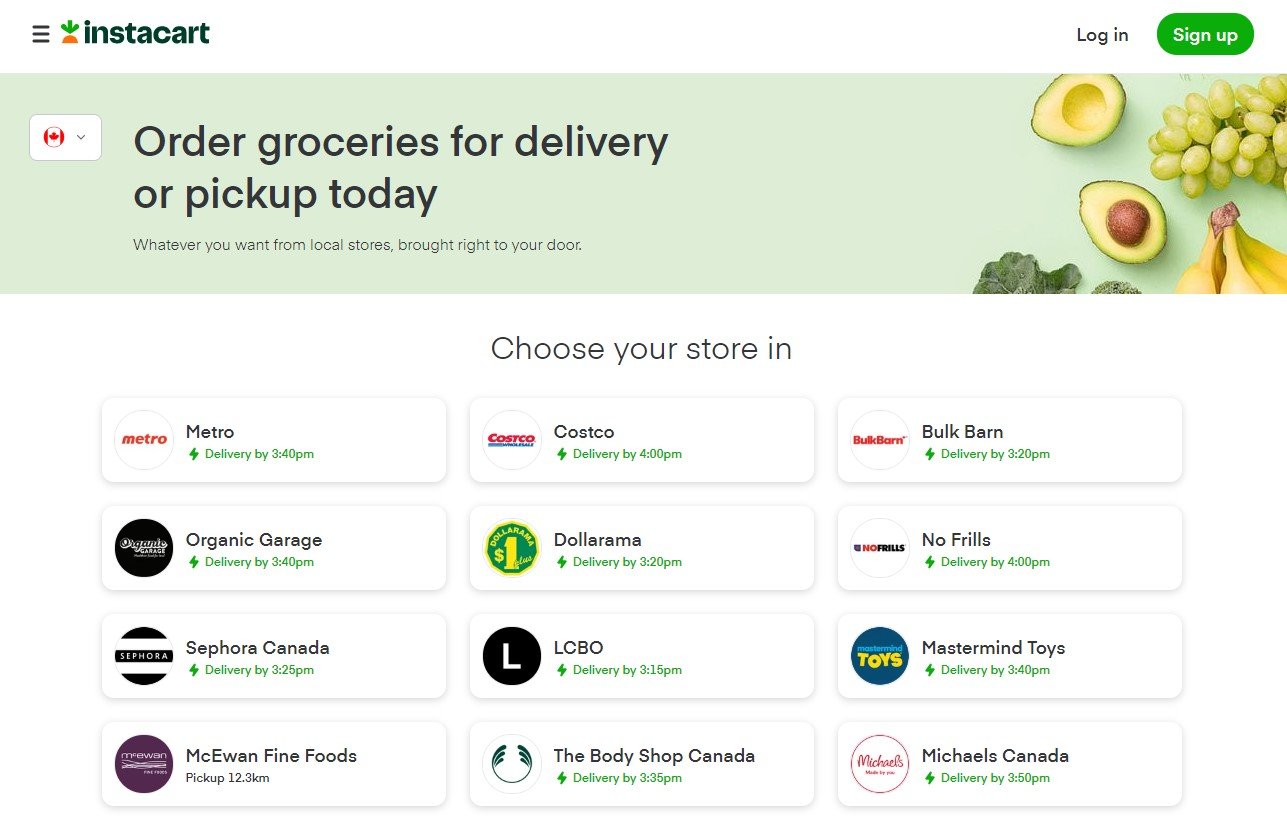As we move further into the digital age, it’s becoming increasingly important for older adults to stay up-to-date with technology.
Computers can seem daunting and complicated, but they don’t have to be! However, for older adults, there are some special considerations that need to be taken into account when choosing the ideal computer. Key factors include ease of use, features, and budget.
In this post, we recommend our top picks for the best computers for older adults and explore essential considerations when making a purchase.
Best Computer for Older Adults
While this isn’t an exhaustive list, we’ve chosen some of the most popular computer models for older generations:
We take a look at some of the pros and cons of each of these options below.
The first computer on our list is the Apple Macbook Air. This all-in-one computer is a great option for older adults because it has a large, 13-inch, HD screen, and is very user-friendly. It’s lightweight at 2.8 pounds and has a long battery life of 15–18 hours. The Macbook Air comes with a built-in camera (although not the best quality), microphone, and speaker, so users will be able to enjoy video chats with family and friends and attend online meetings and appointments. It also has a variety of built-in ports so users can easily connect external devices, such as a printer or scanner. Macs tend to have a fairly high price tag, although you might be able to find a deal around the holidays. Overall, the Macbook Air is a great choice for those looking for a robust, easy-to-use computer with a large screen.
The Dell Inspiron 15 3000 is another great option for older adults. This computer has a 15.6-inch full HD touchscreen display, which is perfect for seniors who want a large screen but don’t want a Mac. That said, this computer does weigh in a lot heavier at 5.2 pounds, and battery life is maxed at 8 hours. The Dell Inspiron is about mid-range when it comes to price. It has built-in speakers, a webcam, and a microphone, so video calls are a breeze. The speakers aren’t the greatest so this might not be ideal for those with hearing problems. This computer comes with Windows 10 pre-installed, so seniors will be able to use familiar programs like Microsoft Word and Excel. Overall, the Dell Inspiron is an ideal choice for seniors who want a large screen and familiar operating system.
The Lenovo Chromebook Flex 5 is another solid choice for older users and is easier on the wallet than the above options. This computer has a 13.3-inch HD touchscreen display—which means it provides the benefits of a tablet and a laptop—and runs on Windows 10. It’s lightweight at 2.97 pounds, although some users have found it’s not very robust. The Lenovo Chromebook Flex 5 offers 10-hour battery life and comes with built-in speakers, a webcam, and a microphone, which all perform well, especially considering the low price. Multiple ports enable users to easily connect external devices. Overall, the Lenovo Chromebook Flex 5 is a great choice for seniors who want an easy-to-use computer with an attractive price.
Factors to Consider When Choosing a Computer
While all of the above computers are worth considering, there are several key factors you should bear in mind when selecting the ideal model for you or your loved one:
Ease of use
Features
Price
Let’s examine these factors in a bit more detail.
Ease of Use
Ease of use is often key when selecting a computer for an older adult and it’s important to choose a computer that has an intuitive operating system. You may want to consider selecting a model that comes with pre-installed software that can help with tasks such as organization or staying connected with friends and family.
You also need to be mindful of physical features such as screen size and weight. A larger screen is ideal, particularly for visually impaired users. However, larger computers are often heavier making them less portable, so it’s a good idea to check that your chosen model is a comfortable weight. You also need to make sure the computer is robust enough to withstand general wear and tear, especially if the user will likely move it around quite a bit. Some models tend to be on the flimsy side, for example, with easily breakable screens.
Features
Another factor to consider is which features come built into the computer. For example, most include a microphone, camera, and speaker, but these can vary in quality. This can impact things like audio and video calls and music and video streaming. However, this may not matter if the user will mainly use the computer for tasks such as reading, writing, and organizing. Be sure to consider the main expected uses for the device when analyzing features.
Price
Of course, another important factor to consider when choosing a computer for an older adult is price. You’ll obviously want to find a computer that fits within your budget, but that you won’t have to replace in a year or two. If you’re trying to cut costs, one way to save is to buy a basic model that doesn’t come with unnecessary bells and whistles. For example, unless you’re planning to store a ton of large files, you probably don’t need to go for a memory upgrade. Another way to save is to buy a used or refurbished computer. Just be sure to check that it comes with a warranty in case of issues.
Wrapping Up
Choosing the right computer for an older adult can be a daunting task, but with the right information it’s easy to find one that meets their needs. The options discussed in this article are all excellent choices for seniors, and each has its own unique benefits. Be sure to consider factors such as ease of use, features, and price before making your decision. With these tips in mind, you should be able to easily find the perfect computer for you or your loved one.